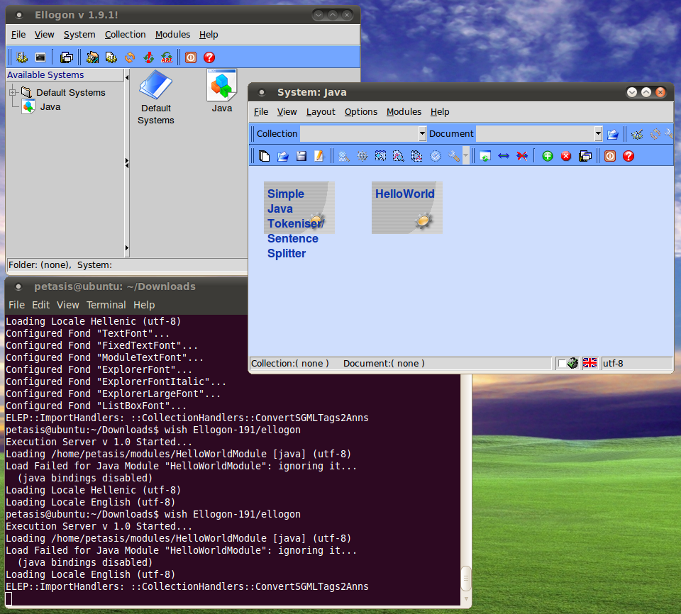Installing Ellogon on Linux
This article contains information about how a binary installation of Ellogon can be installed and used under the Linux (Fedora, Ubuntu, etc.) operating system (32/64 bits).
Step 1: Download ActiveTcl
In order to run Ellogon, Tcl/Tk version 8.6 (or newer) is required. In addition, Ellogon requires some common Tcl/Tk packages (such as tcllib, TkTable, tablelist, tDom, etc.), and thus, a "Batteries Included" distribution is recommended. The Ellogon Development Team recommends the distributions from ActiveState, known as ActiveTcl.
ActiveTcl distributions can be downloaded from the following locations:
- ActiveTcl 8.6.0.0b7 for Linux (32 bits) [Installer - tar.gz]
- ActiveTcl 8.6.0.0b7 for Linux (64 bits) [Installer - tar.gz]
- ActiveTcl Downloads (All available downloads, for all available platforms)
Step 2: Install ActiveTcl
Once the ActiveTcl installer has been downloaded (i.e. in the Desktop directory of the current User), extract that tar.gz archive (either through a file manager - like the following image - or by executing "tar -xvfz" on the tar.gz archive).
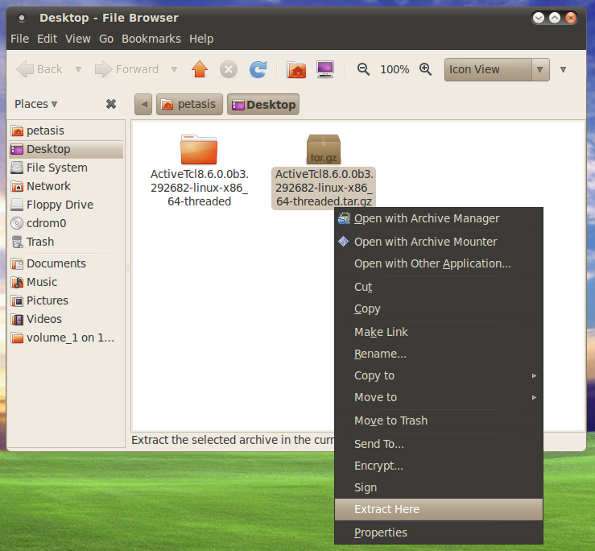
Once the installer has been extracted, open a Terminal, and change directory the extracted directory:
- cd ~/Desktop
- cd ActiveTcl<press the Tab key to automatically complete the rest of the directory name>
- sudo sh install.sh
If the commands executed were correct, the graphical installer will be displayed. Please follow the instructions to install ActiveTcl.
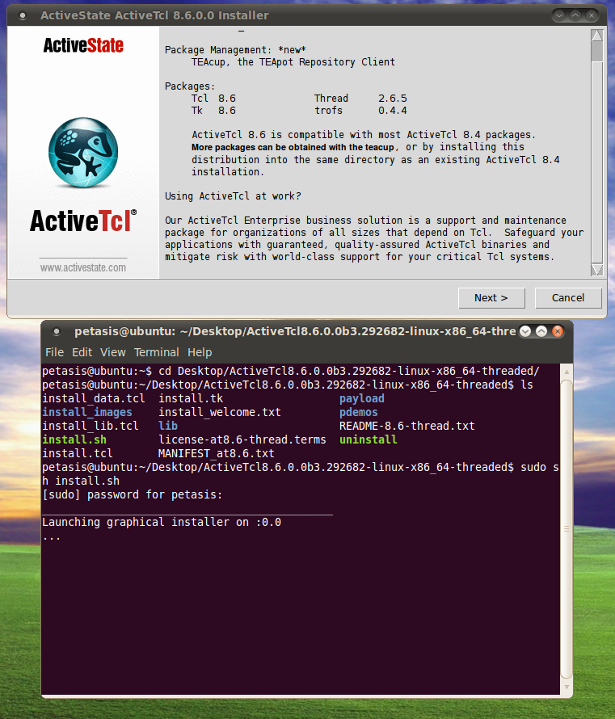
Step 3: Update the package repository of ActiveTcl
Once ActiveTcl has been successfully installed, an update of its packages repository is recommended. In order to perform this update, open a Terminal (from Applications/Utilities/Terminal) and execute the following commands:
- sudo teacup timeout -1
- sudo teacup update-self
- sudo teacup update
- sudo teacup install grammar::fa
The commands displayed above may require some time to finish. Please be patient and don't interrupt their execution. It is a good idea to perform the last two commands once per month, in order to update the packages repositories up to date.
Step 4: Download Ellogon
Ellogon binary distributions can be downloaded from the following locations:
- Ellogon for Linux 32/64 bits (x86_64/x86) [Tar GZipped Archive (tar.gz)]
- Ellogon Downloads (All available downloads, for all available platforms)
Step 5: Install Ellogon
Currently, Ellogon binary distributions for Linux are distributed in the form of tar.gz archives. Thus, Ellogon cannot be installed through a graphical installer as ActiveTcl does, and requires some manual actions in order to install it. Once an Ellogon binary distribution has been downloaded, it must be extracted, creating a directory inside the "Downloads" directory:
- tar -xvfz Ellogon-192-Linux-OSX-32-64.tar.gz
The created folder containing the Ellogon files should be moved into a different location. A suitable location is in the home directory of the user.
Step 6: Run Ellogon
Running Ellogon should be done through a Terminal. The user should start a Terminal (from Applications/Accessories/Terminal under Ubuntu) and execute the following command:
- wish8.6 <full path to Ellogon folder>/ellogon
where <full path to Ellogon folder> must be substituted with the full path of the Ellogon folder. Assuming that the Ellogon folder was moved to the home directory of the user, the command that must be executed in the Terminal is:
- wish8.6 ~/Ellogon-192/ellogon
If everything has been performed ok, Ellogon will be initiated, as shown in the following image (Ubuntu 10.4 64 bits).