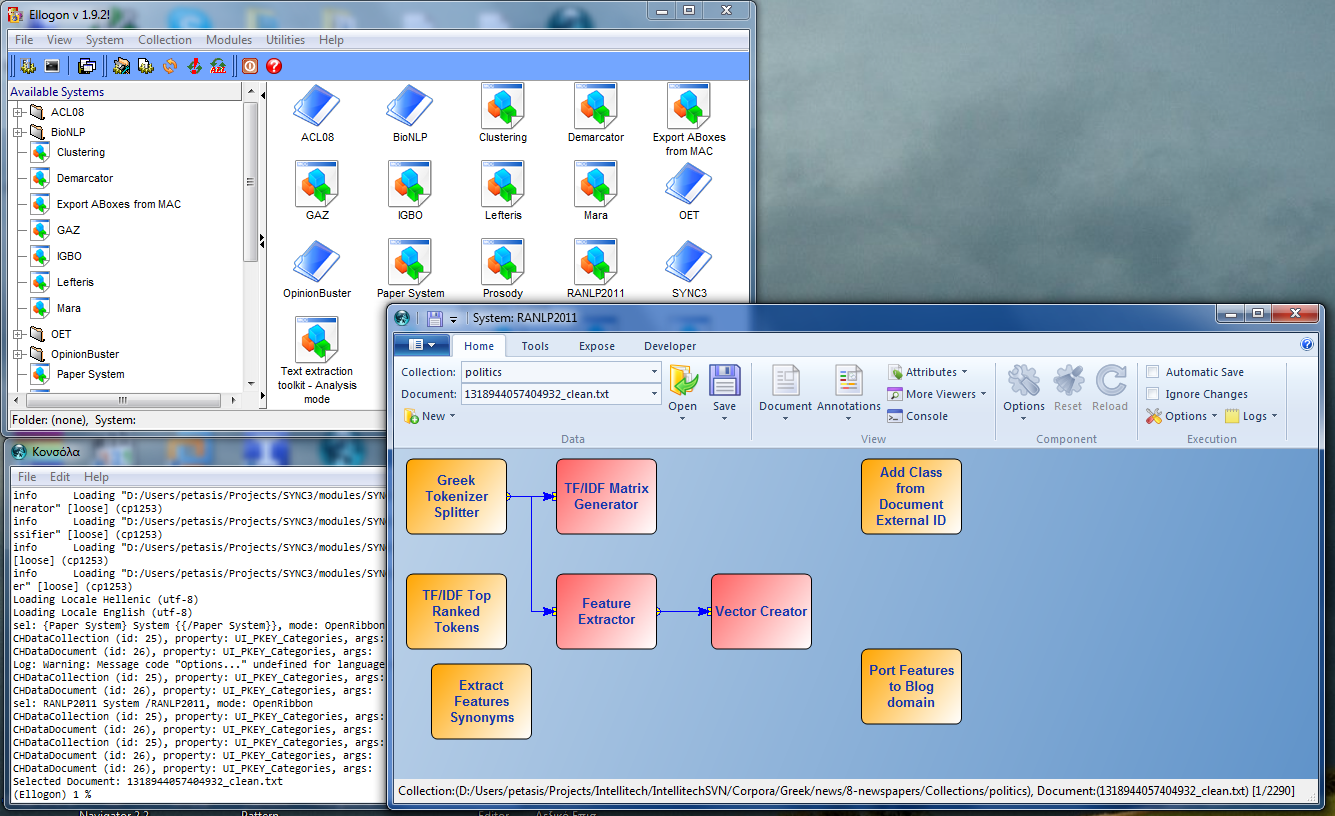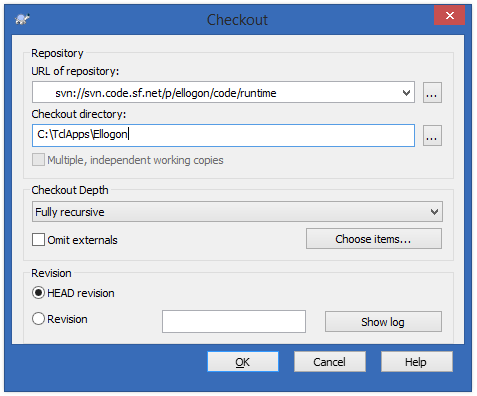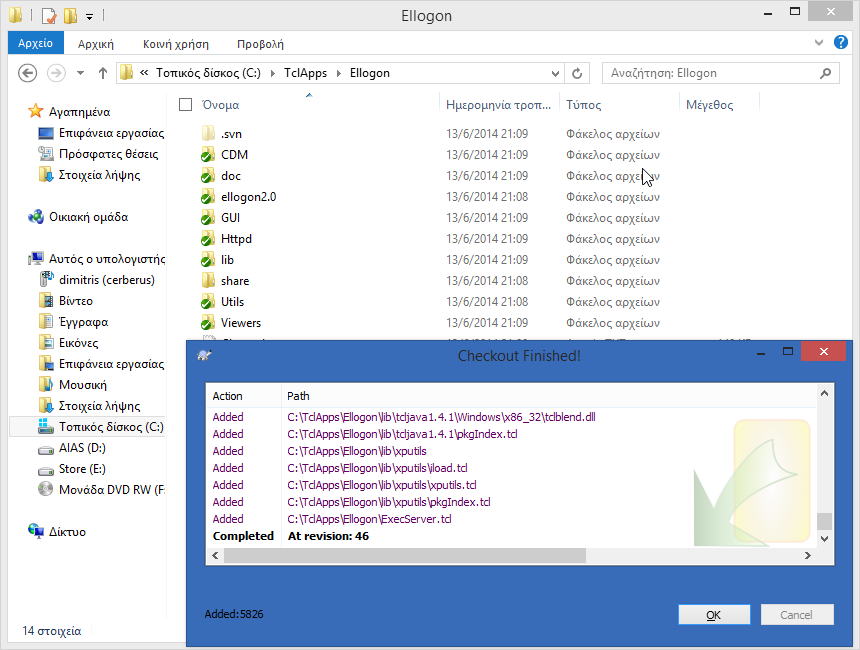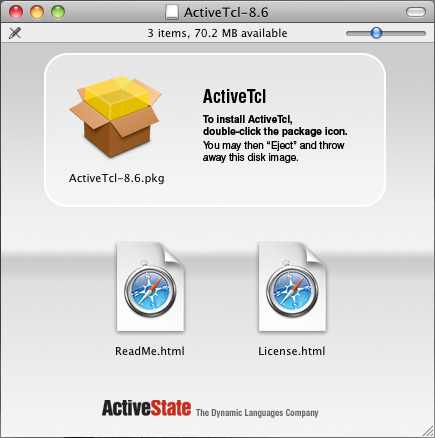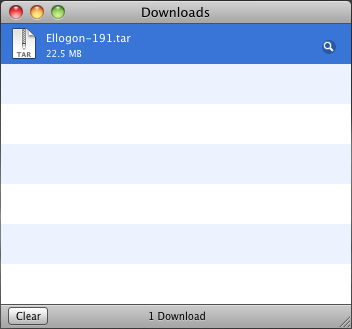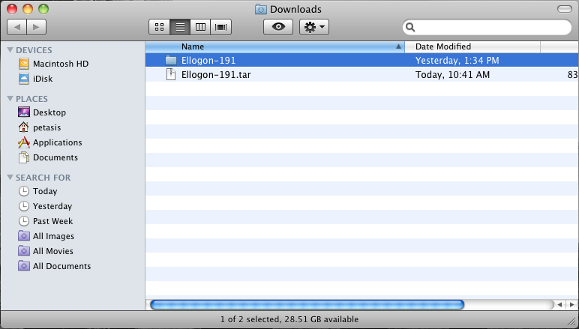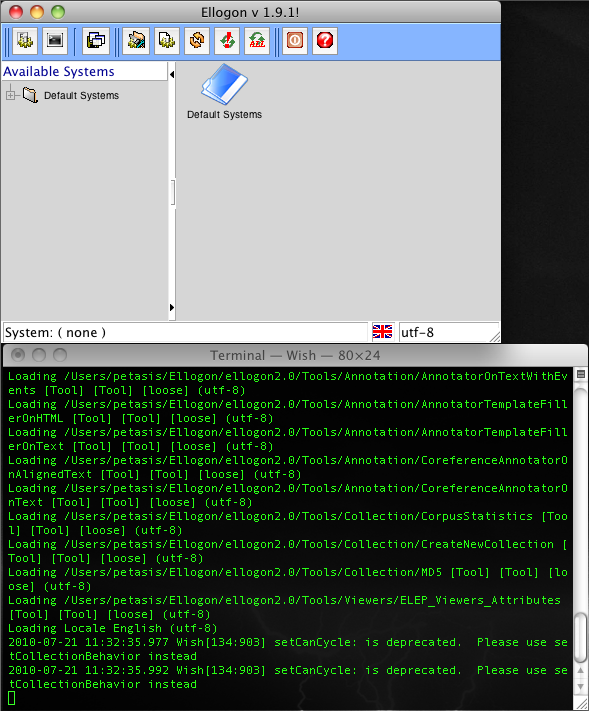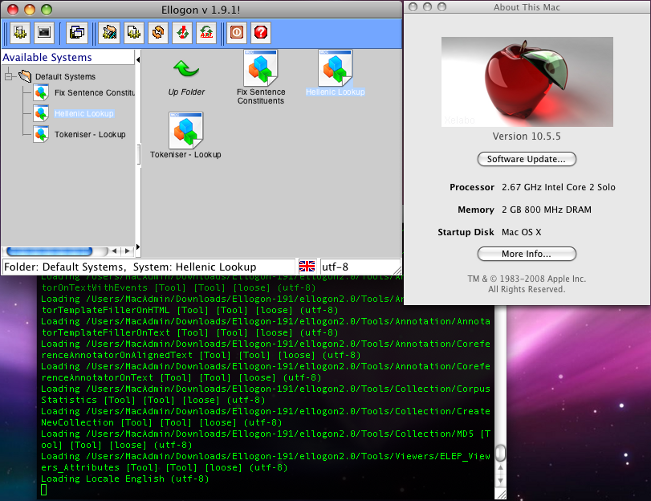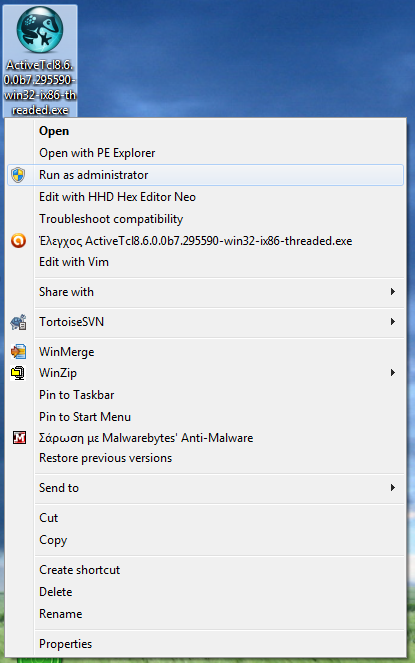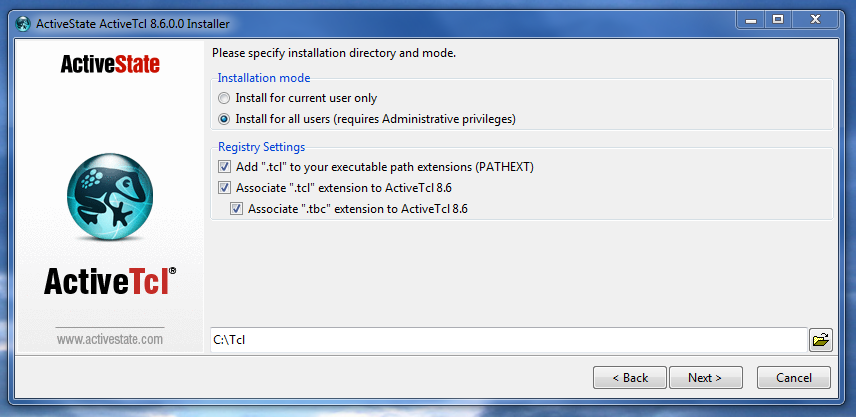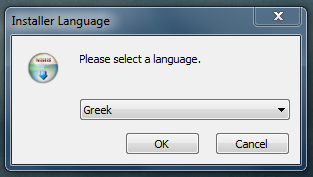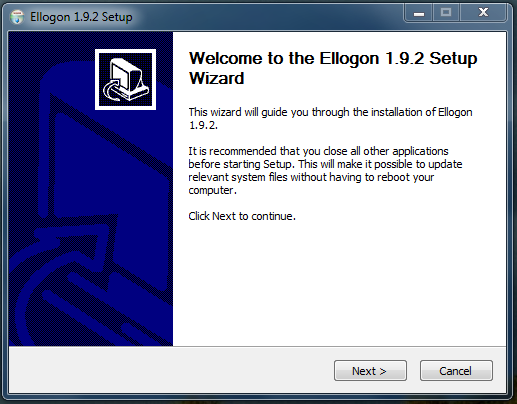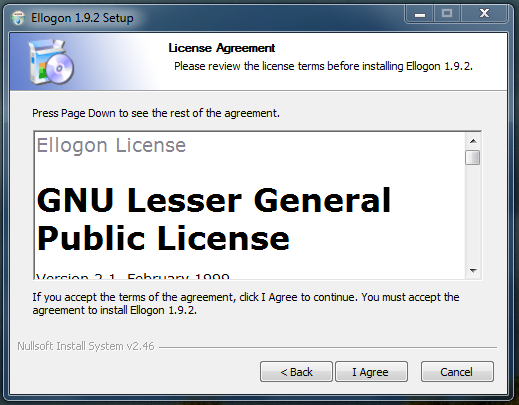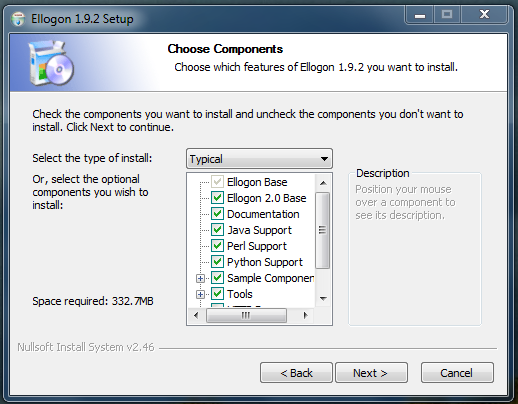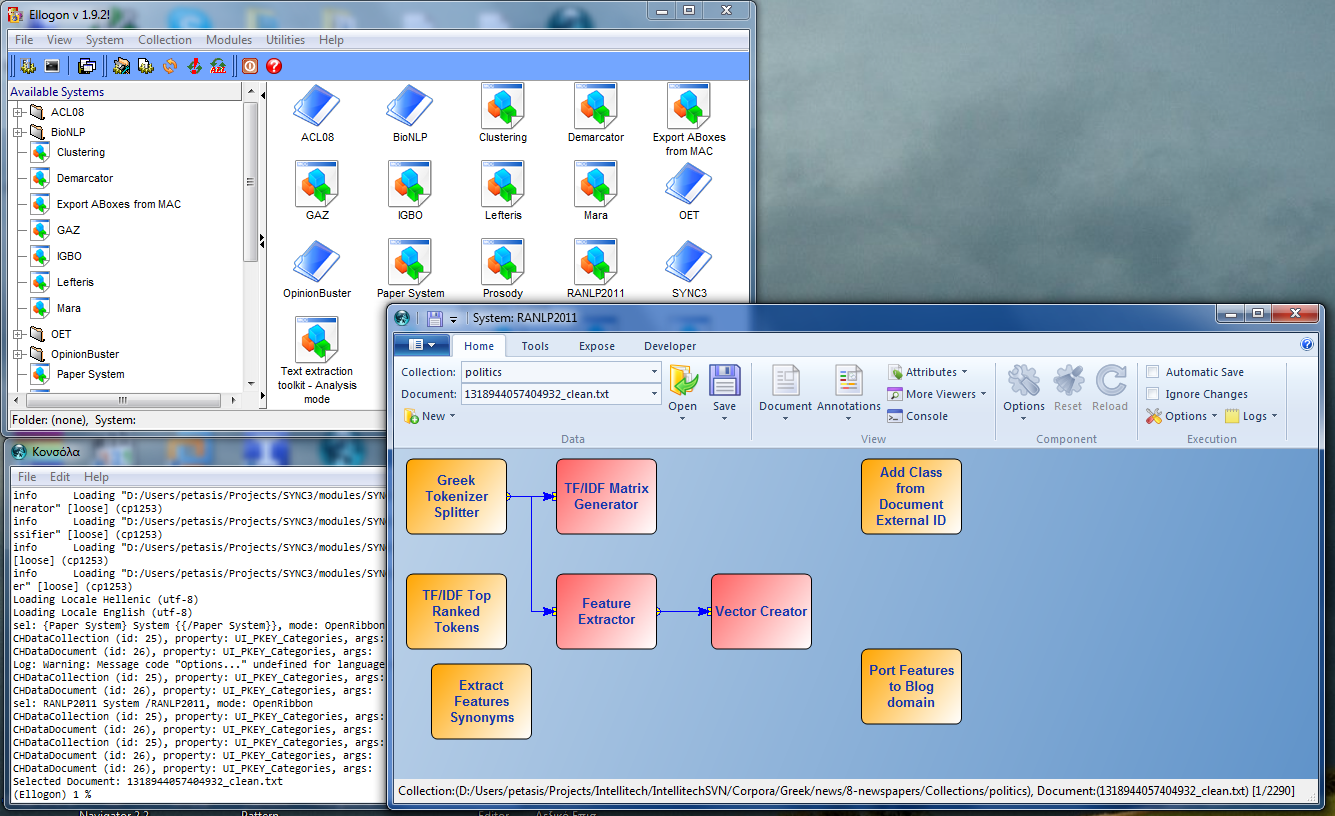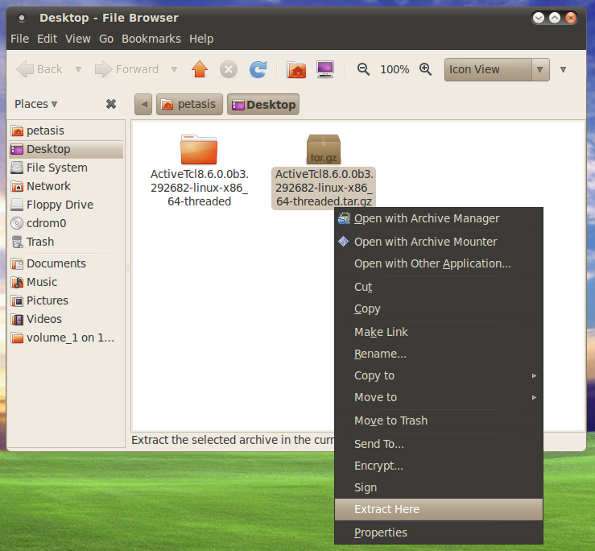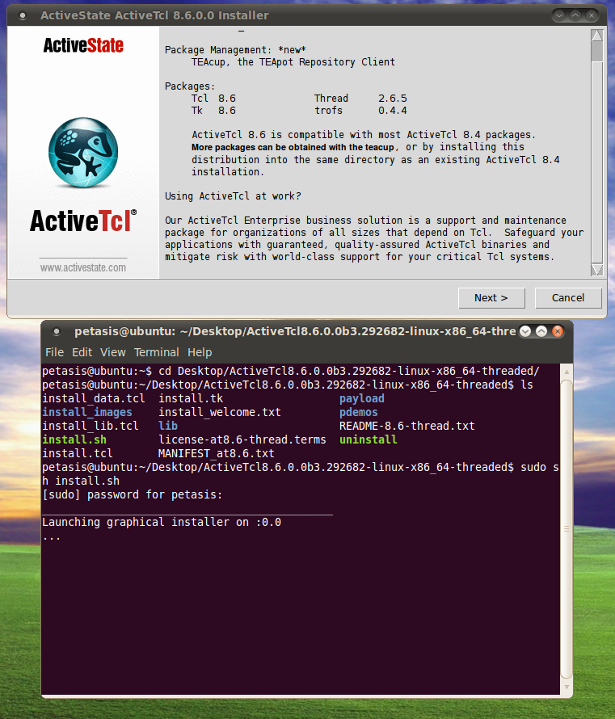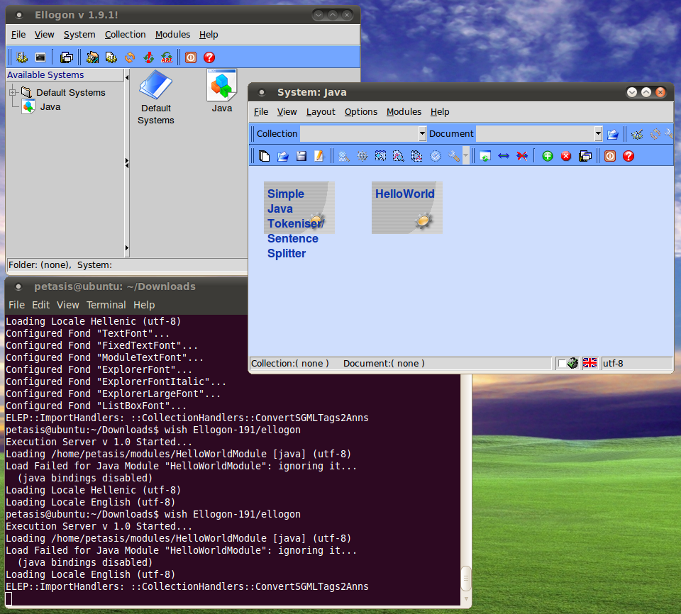This article contains information about how a binary installation of Ellogon can be installed and used under the Mac OS X (Leopard/Snow Leopard) operating system.
In order to run Ellogon, Tcl/Tk version 8.6 (or newer) is required. In addition, Ellogon requires some common Tcl/Tk packages (such as tcllib, TkTable, tablelist, tDom, etc.), and thus, a "Batteries Included" distribution is recommended. The Ellogon Development Team recommends the distributions from ActiveState, known as ActiveTcl.
ActiveTcl distributions can be downloaded from the following locations:
Once the ActiveTcl DMG image file has been downloaded, it will be mounted automatically by the operating system, and the following window will be displayed:
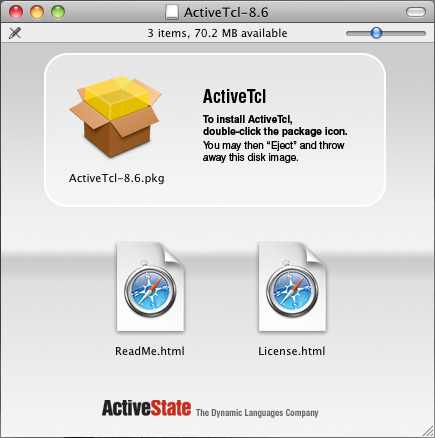
Please double click on the package icon and follow the instructions to install ActiveTcl.
Once ActiveTcl has been successfully installed, an update of its packages repository is recommended. In order to perform this update, open a Terminal (from Applications/Utilities/Terminal) and execute the following commands:
- sudo teacup timeout -1
- sudo teacup update-self
- sudo teacup update
- sudo teacup install grammar::fa
The commands displayed above may require some time to finish. Please be patient and don't interrupt their execution. It is a good idea to perform the last two commands once per month, in order to update the packages repositories up to date.
Ellogon binary distributions can be downloaded from the following locations:
Currently, Ellogon binary distributions for Mac OS X are distributed in the form of tar.gz archives, and not as DMZ image files. Thus, Ellogon cannot be installed automatically as ActiveTcl does, and requires some manual actions in order to install it. Once an Ellogon binary distribution has been downloaded, it is highly probably that it will be extracted, leaving a .tar file in the "Downloads" directory:
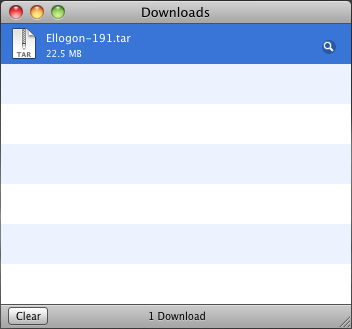
Double-clicking on the tar archive, will extract the archive, creating a folder containing the Ellogon files, which will be shown in the Finder window:
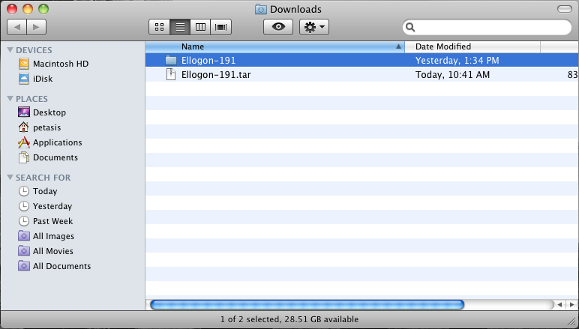
The created folder containing the Ellogon files must be moved into a different location. A suitable location is in the home directory of the user.
The Ellogon Development Team is working on a DMZ installer for Ellogon.
Running Ellogon should be done through a Terminal. The user should start a Terminal (from Applications/Utilities/Terminal) and execute the following command:
- wish8.6 <full path to Ellogon folder>/ellogon
where <full path to Ellogon folder> must be substituted with the full path of the Ellogon folder. Assuming that the Ellogon folder was moved to the home directory of the user, the command that must be executed in the Terminal is:
- wish8.6 ~/Ellogon-191/ellogon
If everything has been performed ok, Ellogon will be initiated, as shown in the following image (OSX 10.6 - Snow Leopard).
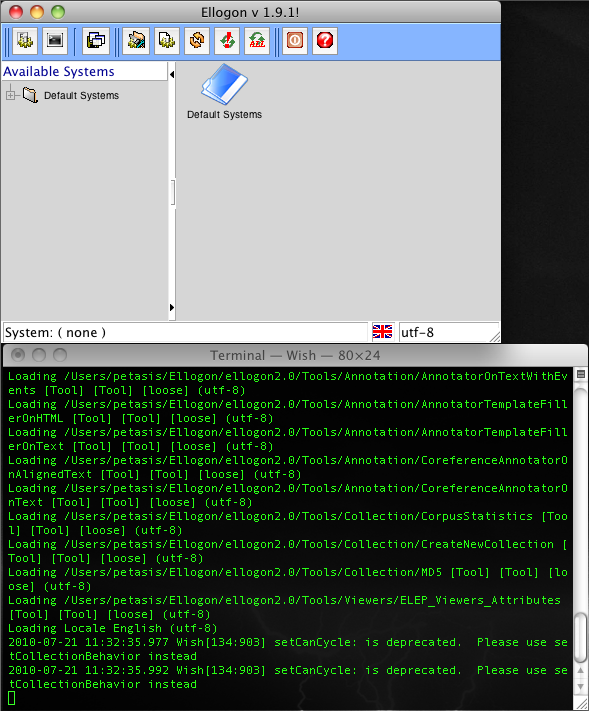
Ellogon also works on OS X 10.5 (Leopard):
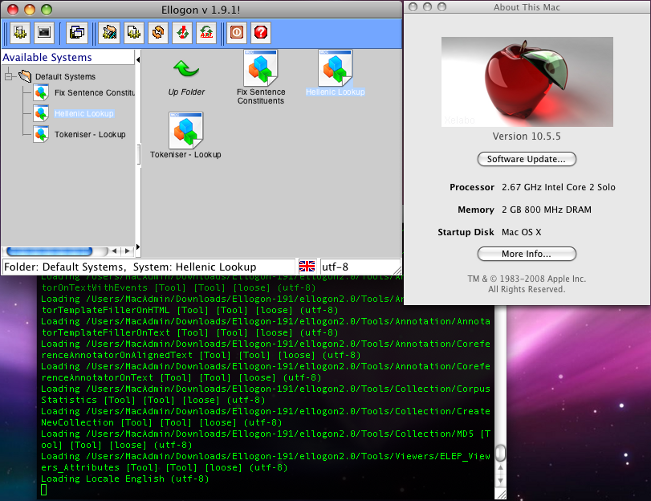
This article contains information about how a binary installation of Ellogon can be installed and used under the Windows (XP, Vista, 7, 8, etc.) operating system (32/64 bits).
In order to run Ellogon, Tcl/Tk version 8.6 (or newer) is required. In addition, Ellogon requires some common Tcl/Tk packages (such as tcllib, TkTable, tablelist, tDom, etc.), and thus, a "Batteries Included" distribution is recommended. The Ellogon Development Team recommends the distributions from ActiveState, known as ActiveTcl.
ActiveTcl distributions can be downloaded from the following locations:
It is a good idea to always install the highest available version of ActiveTcl. The minimum requirement is 8.6 (Ellogon will not work with ActiveTcl 8.5 series, or earlier versions than 8.6.0.0.)
Once the ActiveTcl installer has been downloaded (i.e. on Desktop), run the installer with Administrative privileges (double-click on the installer, and select "Run as administrator").
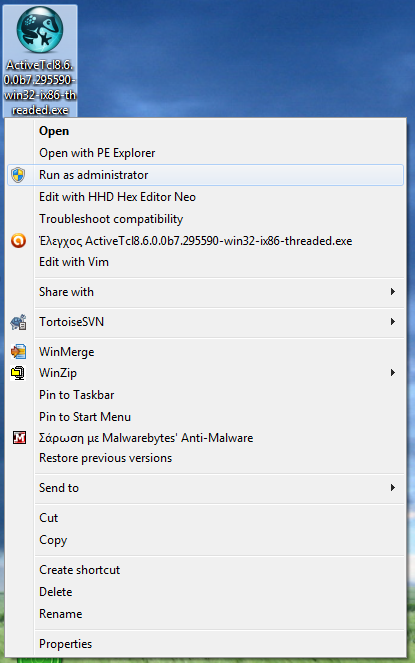
Once the installer has been executed, the graphical installer will be displayed. Please follow the instructions of the installer to install ActiveTcl.

We recommend to use the proposed installation location ("C:/Tcl"), "C:/TclApps", or any other location except "Program Files".
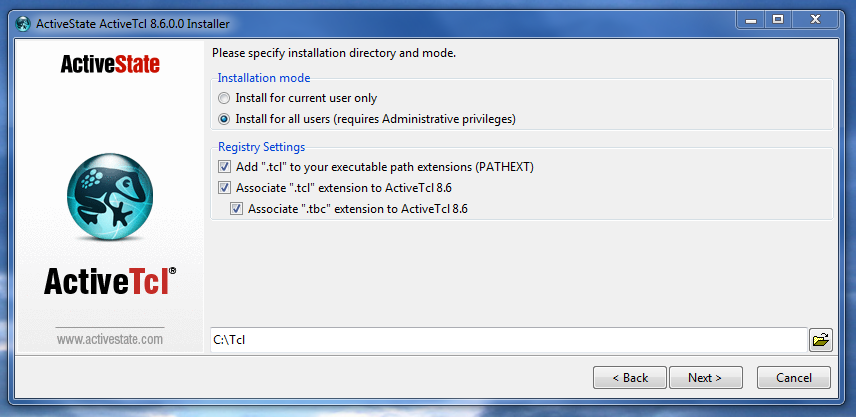
Once ActiveTcl has been successfully installed, an update of its packages repository is recommended. In order to perform this update, open a Command Prompt with Administrative privileges (from Applications/Utilities/Terminal) and execute the following commands:
- teacup timeout -1
- teacup update-self
- teacup update
- teacup install grammar::fa
The commands displayed above may require some time to finish. Please be patient and don't interrupt their execution. It is a good idea to perform the last two commands once per month, in order to update the packages repositories up to date.
Ellogon binary distributions can be downloaded from the following locations:
Once the Ellogon installer has been downloaded (i.e. on Desktop), run the installer with Administrative privileges (double-click on the installer, and select "Run as administrator"). Once the installer has been executed, the graphical installer will be displayed. Please follow the instructions of the installer to install Ellogon .
Ellogon can be run similarly to an Windows application, either from the Start menu, or through shortcuts placed on the Desktop or Quick Lanch toolbar.
Alternatively, Ellogon can be run from the Command Prompt, with the following command:
- wish8.6 <full path to Ellogon folder>\ellogon
where <full path to Ellogon folder> must be substituted with the full path of the Ellogon installation folder. Assuming that the Ellogon has been installed in "C:\Program Files (x86)\Ellogon", the command that must be executed in the Command Prompt is:
- wish8.6 "C:\Program Files (x86)\Ellogon\ellogon"
If everything has been performed ok, Ellogon will be initiated, as shown in the following image (Windows 7 Ultimate, 64 bits).